Wondering which Cricut is the best for for your needs? You're in luck, because I've owned every single one of them! I'll answer the question, “Which Cricut should I buy?” with in-depth discussion about each machine's features, price point, and capabilities.
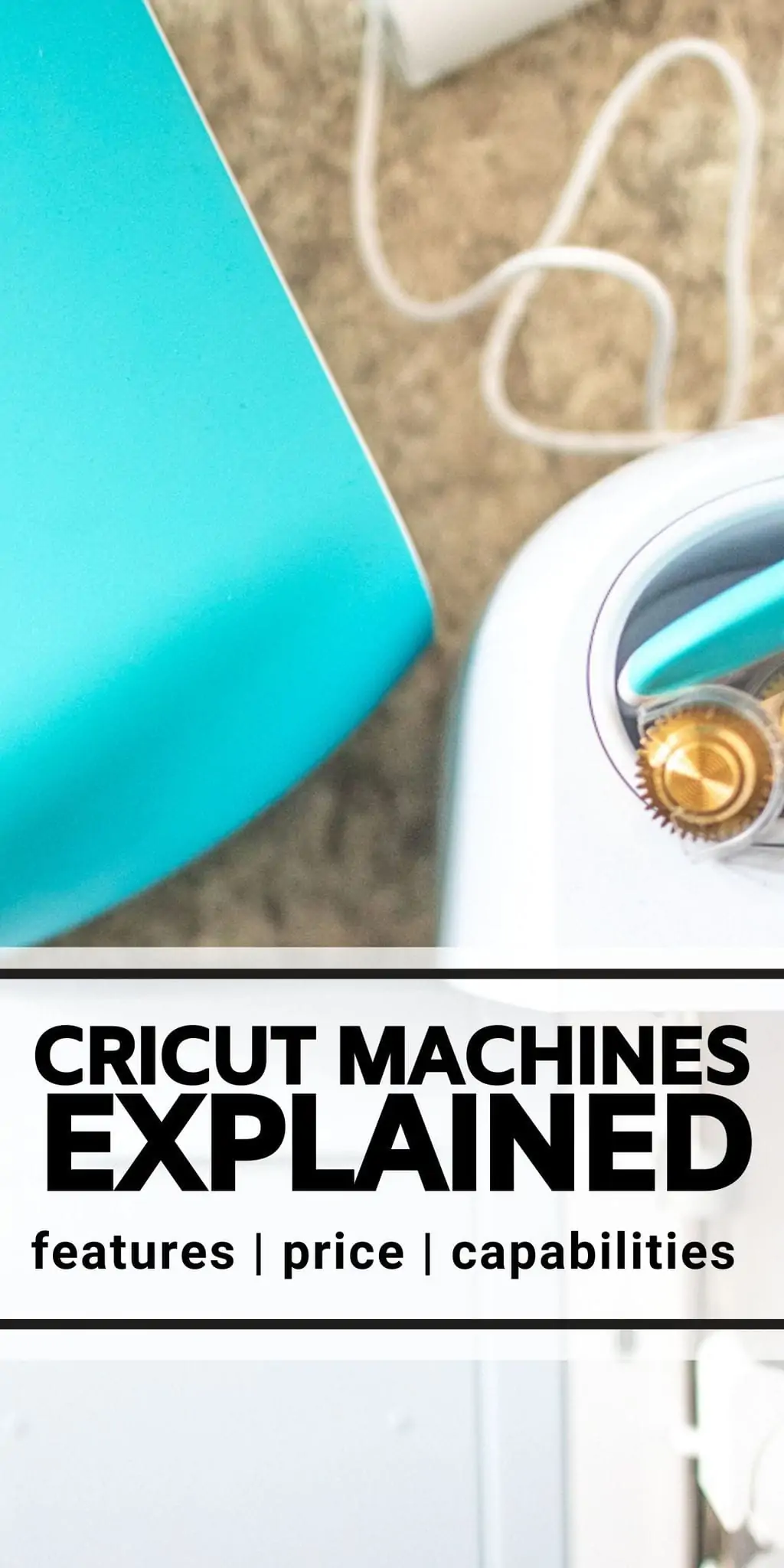
The Basics of Cricut
Cricut has been a long-term sponsor of ours, and I'm thrilled to pass on everything I've learned! Before you decide which Cricut to buy, it's essential that you understand some basics of Cricut machines. We cover a lot of the basics in this post: what is a Cricut machine? Cricut machines can communicate with your phone or computer – via USB cord or Bluetooth – to cut or print designs. The machine uses templates in Cricut's design portal called Design Space to create various patterns or artwork on materials that you feed into the machine.
All Cricut machines have blades that cut through various materials. This is where the rubber meets the road in terms of differences in machines. Some machines are capable of using blades that cut designs that are more intricate than others, some can cut faster than others, and some can handle denser materials.
Cricut Accessories
You should also be aware of Cricut accessories to fully understand capabilities before buying any machine. Cricut is well-known for their vinyl, but they also make a full line of Infusible Ink products, which include pens and sheets with ink that can be sublimated onto special materials that absorb the ink so completely that it becomes part of the fabric. Cricut has tote bags, shirts, pillow covers, mugs, coasters and more that can accept this ink.

If you want to use Infusible Ink products, you'll need a heat press or a Mug Press to properly press the ink into the base material. The heat presses – which Cricut calls an EasyPress – come in various shapes and sizes depending on your needs. The Mug Press comes in one size that is able to secure the Infusible Ink transfer sheets around the curved edge of mugs of varying widths and heights.
There are also mats in various sizes, each with different grip ratings to cater to whatever material you're using. These are used to place material on before it's run through the machine – unless you're using Smart Materials, which do not require a mat and are only compatible with certain machines. Smart vinyl is an absolute DREAM to work with! You'll also find all sorts of storage containers and crafting tools specific to Cricut customer's needs.
Which Cricut Should I Buy?
Alright, let's get on to what you're really here for: the lowdown on ALL the Cricut machines.
The Ultimate Cricut Machine: Cricut Maker
I'm going to start with the most capable machine of them all: Cricut Maker 3. It's capable of handling Smart Materials, meaning that you don't need to affix your material to a mat before cutting or writing on it. That's a pretty major time-saver, and it means that you can create continuous, long cuts much larger than any mat could ever handle.

All that said, this one will cost you about $400.
The Maker 3 is a sleek, solid machine (over 15 pounds!) that smoothly opens with a tap on its cover. It can cut 300 materials, from delicate fabric to wood and leather – and it can do it twice as fast as the original Maker. It comes with a fine-point blade, and both Makers can also work with the following:
- Knife blade
- Rotary blade
- Scoring wheel and double-scoring wheel
- Debossing tip
- Engraving tip
- Perforation blade
- Wavy blade
- All specialty blades compatible with the Cricut Explore series (listed below)
The Maker 3 also works with the roll holder accessory to help manage Smart Materials. It's worth noting that both Makers use the unique Adaptive Tool System, which is unavailable in the other lines. It allows you to swap blades and tips without having to change the housing. Major time saver. If you plan on cutting fabric frequently, the rotary blade that only works with the Maker series is another incredible option, since it can effortlessly glide through everything from denim to lace, silk, and felt without backing.
The older model Maker machines are also extremely capable, and are still being sold at about $100 less than the Maker 3. They look similar to the newer model and they're ready to handle absolutely anything you can throw at the Maker 3 except Smart Materials. Older Makers can only work with materials up to 1.9 feet long using a mat, versus Maker 3's ability to cut up to 12 feet long with Smart Materials that do not require a cutting mat. Maker 3 can handle designs up to 13 inches wide, while the older model Makers can go up to 12 inches wide.
The Versatile, Budget Cricut: Explore
The aptly-named Explore series is perfect for people who are just wanting to explore Cricut machines without spending quite as much. The Cricut Explore 3 packs a punch at over 16 pounds, with the Explore Air 2 weighing a little less at about 14 pounds. Neither of these are particularly portable, but either one is a truly great machine. Our popular garden stakes were made with the Explore Air 2!

Both Explore machines come with a fine-point blade, and can also work with:
- Deep point blade
- Bonded-fabric blade
- Foil transfer tool
- Scoring stylus (it's a tool as opposed to a blade, offering slightly less precision)
The Explore 3 also works with the roll holder accessory to help manage Smart Materials. Neither Explore machine is compatible with the knife, rotary, debossing, engraving, perforation, wavy, or scoring blades and tips.
The newer Cricut Explore 3 is currently running about $300, while the Explore Air 2 is about $250 – but you can often find that one on sale.
Just like the Cricut Maker 3, the Cricut Explore 3 is compatible with Smart Materials and can cut quickly and with extreme precision. Explore Air 2 can cut or write up to 12 inches wide while Explore 3 can get up to 13 inches wide, both on over 100 materials.
Explore Air 2 is not compatible with Smart Materials, so you're limited to standard cutting speed, and only using a mat up to 1.9 feet long. Explore Air 2 also requires the user to choose a setting on its Smart Dial on the side, indicating what material type is being used. The Explore 3 has the user select the material within Design Space. That said, Explore Air 2 has Fast Mode, which doubles your speed when using vinyl, iron-on and cardstock.
While you can clearly get varying mileage out of the Explore models in terms of material length based on whether you choose the one that's compatible with Smart Materials or not, neither can handle thick fabric, wood or leather like the Maker.
The Portable Cricut Machine: Joy
Ahhh Cricut Joy, the cute, compact, portable little Cricut cutting machine! This one lives on my desk and I use it almost every day for making quick cards, stickers, labels and more. If you're just dipping your toe into the Cricut world, this is a great pick – and it's a slamming deal at about $180.

The Joy weighs in at just 3.85 pounds, making it perfect for toting along to events and activities. Unlike the Maker and Explore series, it's quite limited in the width of material it can handle, only able to write or cut up to 4.5 inches wide. However, it can handle Smart Materials up to 20 feet long, making this an incredible choice for banners. Cricut Joy can cut over 50 materials.
The Cricut Joy only connects via Bluetooth and it only works with the all-purpose Joy blade (similar to the all-purpose fine-point blade that the others come with) and a foil transfer tool made in a small size specifically for the Joy. Just like all of the other machines, it can also accept pens and markers for writing, but the Joy has a whole line specifically sized just for this machine. It will not accept pens that work with the other machines.
There's one other trick that the other machines can do that this can't. The Cricut Joy cannot perform the print-then-cut operation, which is where you can print an image to your home printer and then feed it into the machine to precisely cut around it. This can be really handy for stickers and layered kids activities. Joy also isn't compatible with as many materials as the other machines, although you can still get delightfully creative.
One area where the Cricut Joy really excels over the other machines is its ability to create custom cards. The Cricut Joy is compatible with a special reusable card mat that lets you perfectly personalize birthday cards, thank you notes and event invites. There are tons of beautiful options in both Design Space and the streamlined Cricut Joy app, and you can buy gorgeous insert cards to add some color or sparkle to your special note.
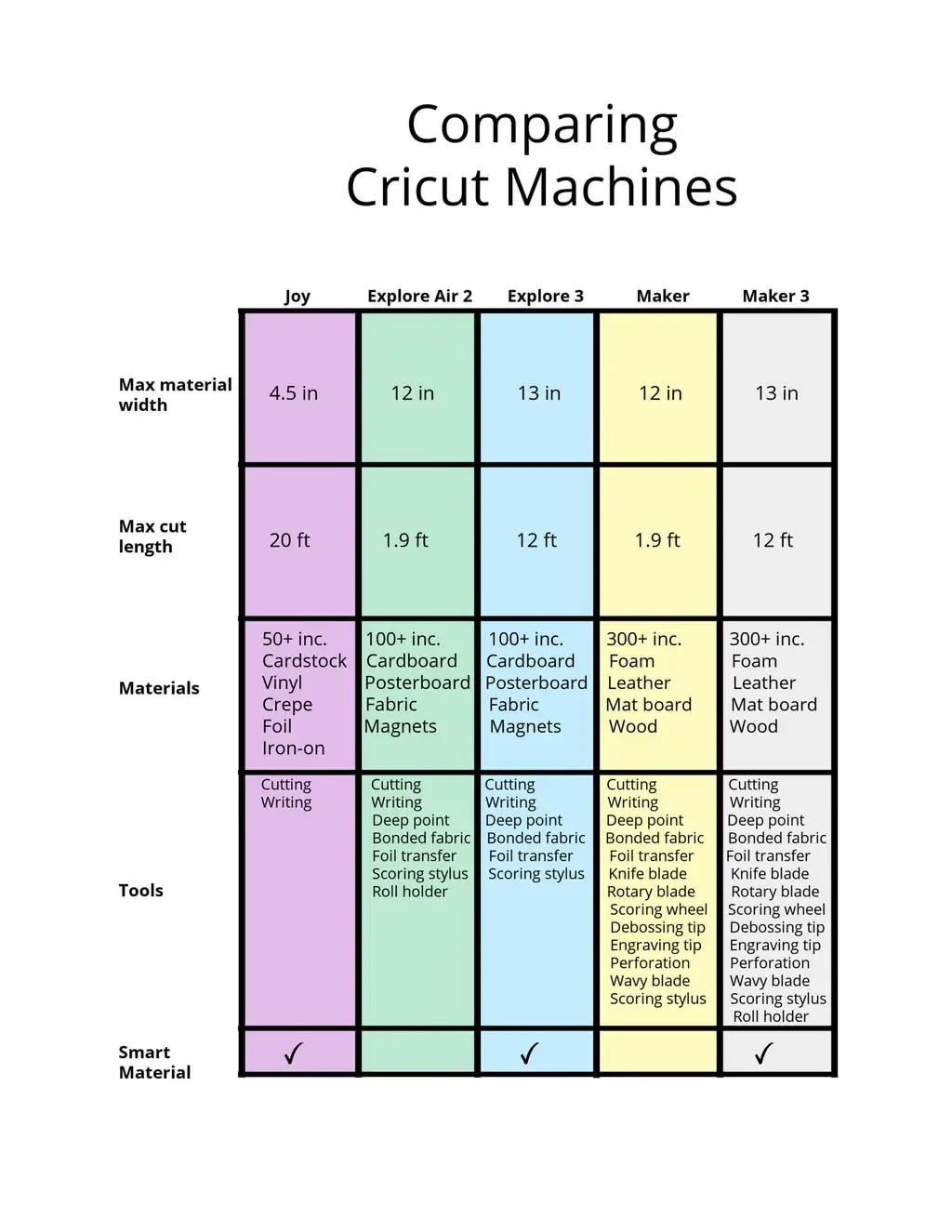
A Final Word about Design Space
No matter which Cricut machine you buy, I highly recommend subscribing to Cricut Access. In Cricut Design Space (where you lay out the designs you'd like your machine to create), there are thousands of images, fonts, and ready-to-make projects. Free members have access to a fair amount of content, but if you really want to unleash your creative spirit and get into crafting as a hobby or business, you'll quickly find that you want more.
Cricut Access is a subscription service that unlocks a massive collection of curated craft building blocks. With the service, you can see projects that other people have made and instantly duplicate and customize them for your own purposes – using the exact fonts and images that they used from the Cricut library. Without Cricut Access, you'd be left to try to recreate the concept from scratch or purchase individual templates.

So, have you decided which Cricut you should buy? Head on over to the Cricut website to purchase the Maker 3, Maker, Explore 3, Explore Air 2 or Cricut Joy!